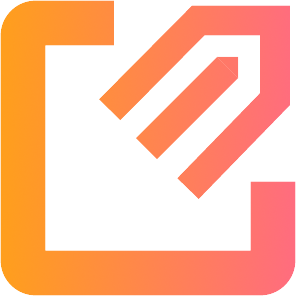Guide: Uploading a Map
Uploading a map to omaps.io is quick and easy, especially after you've read this guide.
1. Map Type
First of all you must determine the type of your map. You can sell 2 types of maps on omaps.io: courses (ready-made trainings) and empty maps (no course). It's important that you select the correct type for your map because it affects how your map is presented on the website.
2. Map Information
After you've selected your map type, you will be redirected to the map upload wizard. On the first page you must fill in some basic details about the map such as name, description, location and so on. On the map description you should include everything that the customer needs to know about the map/training.
3. Map Price
If you're uploading a course, you must set a price per copy for your map. When customers purchase course, they will have to provide the amount of copies they want to purchase. For example: your map price is 7.00€, customer purchases 2 copies - they will pay 2x7.00€ = 14.00€.
You can also upload free maps by leaving the price at 0. Then your map can be downloaded for free by anyone with an omaps.io account.
4. File Upload
You can add up to 10 courses to a single training. This is useful if you have a short and long version of the same training. The customer can then choose which course they want during the checkout. Each course can be uploaded in 2 different map scales if you want the customer to be able to choose their preferred scale during checkout.
- Supported file types are .jpg, .pdf and .png
- Max file size is 20mb
- The paper size should be standard, A2, A3, A4 or A5.
5. Delivery Options
You can have your map delivered in 3 different ways. You can choose which delivery methods are available for each map separately.
5.1 Digital Delivery
Digital delivery is the fastest and easiest delivery method for the customer: after purchase, the customer can download the map file and will print it themselves. We are doing our best to make sure this delivery option won't be abused:
- The rules of digital delivery are communicated to the customer very clearly
- We place a watermark on every map. The watermark includes customer's name and amount of copies they've purchased
- In some cases it is possible for us to track down the original buyer if you find out your map file has been leaked
- We have the ability to block customers from making new purchases if needed
5.2 omaps.io Print & Delivery
When customers selects this delivery method, omaps.io prints the maps using high quality paper and equipment. Maps are sent to the customer by mail. The customer pays extra fee for this delivery option.
5.3 Pickup
You can define one or multiple physical locations where customers can come and pick up their maps. You can add and remove pickup locations on the Manage Locations page. When you remove a pickup location, it is automatically removed as a delivery option from your maps.
When adding a pickup location, you can write additional instructions to the description field (such as opening hours of the location). This description is shown to customer when they are selecting the delivery method.
6. Map Visibility
Maps can have 3 different visibility states. Public means that your map is shown normally on the website. Unlisted means that your map won't be visible on the website but it can still be viewed and purchased if you know the URL address. Hidden maps are completely hidden and cannot be accessed even by visiting the URL directly.
You can change map visibility at any time from the Manage Maps page. Please note that hiding a map does not affect orders that are already placed. Hiding a map doesn't hide it from any training packages either - you must do that manually by editing the package.