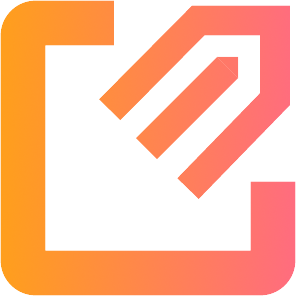Guide: Creating a Seller Account
In this guide we will explain how to create a seller account on omaps.io, step by step. If you are creating a seller account for a company or an orienteering club, the account should be created by a person who has significant control and management of the organization, such as chairman of the board or other executive, or a person who has been authorized by the organization to act as the account representative on omaps.io.
1. Registering an Account
If you didn't register an account yet, go to https://omaps.io/register to create an account.
2. Upgrading to Seller Account
After you've registered, go to https://omaps.io/become-seller to upgrade your account to a seller account. Click the "Become a Seller" button to begin the process.
After you've read and accepted the seller agreement, you will have to select your account's type, country and currency.
2.1 Account Type
It's important that you select the correct account type:
- If you don't have a separate legal entity (you're an individual, sole trader or equivalent), you should select "Individual" as the account type
- If you are creating the account for a company, you should select "Company" as the account type
- If you are creating the account for a non-profit organization such as orienteering club, you should select "Non-profit Organization" as the account type.
2.2 Account Country
If you're creating the account for a company or an organization, you must select the country where the organization is registered in. If you're creating an individual account, select your primary country of residence.
If your country isn't listed, it's because we don't support onboarding sellers at your country at this time.
2.3 Account Currency
Select the currency you want your map prices to be in. For example, if majority of your customers are from Sweden and your bank account currency is SEK, you probably want to select SEK as the currency.
Your account currency can be different than your bank account's currency, but then there will be a small currency conversion fee on payouts, applied by our payment processor.